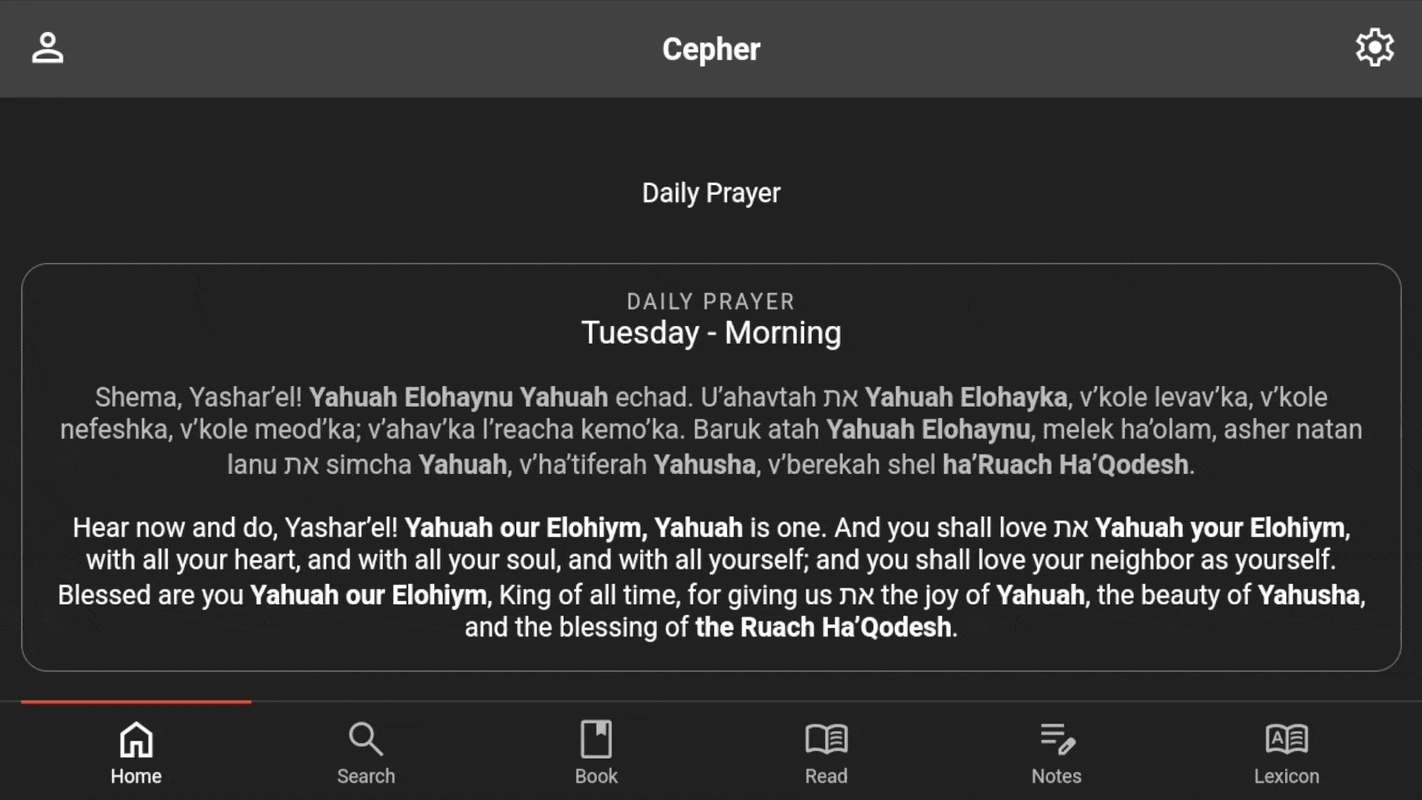The new update for Android users is now ready to download from the Google PlayStore. We are working on the update for Apple users, and will let you know once that is in place. Thank you for your patience.
In addition to upgrading to the Millennium Edition text, the most notable enhancement of the new update is that users can store their notes, highlighting, and bookmarks in the Cloud so they will now sync with other devices on the same Google user account, and they can also be transferred when a user upgrades to a new mobile device.
IMPORTANT! If you *uninstall* the app on your existing device, all of your personalization will be lost! If you are having issues installing the app, DO NOT UNINSTALL AND REINSTALL. Uninstalling the old app will remove all your notes, highlighting, and bookmarks.
Syncing your Cepher data in the cloud is optional but will ensure that you never lose access to your notes in the event you lose your device, upgrade to a new device, or accidentally uninstall the app. To sync your data you will need a Google account (if you have an Android device you already have a Google account). If you don't know what your Google account is, see the answer to "How do I find my Google account email?" in the FAQ section below.
Steps to sync your data:
- Open the Cepher app on your mobile device;
- Click the person/user icon in the upper left hand corner;
- Click "Login with Google";
- Sign in with your Google account if you haven't already done so;
- When prompted, click "allow" to allow the Cepher app to sync your data to the cloud
- Enjoy!
After connecting your Google account, your notes will sync automatically every minute or so.
If you connect multiple devices, it could take a few minutes for your notes to fully sync between your devices.
Frequently Asked Questions (FAQs):
Q: Will I be able to keep my notes, highlights, and bookmarks when I upgrade?
A: Yes! When you upgrade the Cepher app to the new version, you will keep all your old notes.
(Exception - If you uninstall the app before upgrading, you will lose any personalization!)
Q: How do I find my Google account email?
A: To find the email associated with your Google account, do the following:
1. Open the Google Play Store;
2. Click on the profile icon in the upper right;
3. Keep track of the email for later (should be under your name).
Q: I uninstalled the old app before reinstalling the new one, and now I don't see my notes. Where are they?
A: If you uninstalled the app before you upgraded, your notes are gone forever. App data cannot be recovered once an app has been uninstalled, meaning we cannot recover your notes.
Q: I uninstalled the new app, but I didn't sync my notes. I reinstalled the app, and I don't see them. Where are they?
A: If you uninstalled the app and never synced your notes to the cloud, your notes are gone forever. App data cannot be recovered once an app has been uninstalled, meaning we cannot recover your notes.
This is how the app looks on a cell phone using the Light mode:
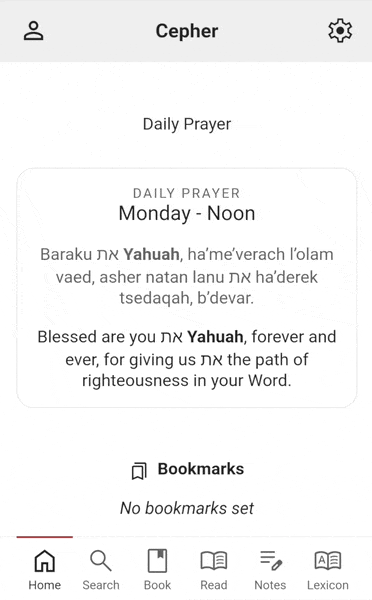
This is how the app looks on a tablet using the Dark mode: